The Up and Down buttons can be used to navigate to the top and bottom of the page content, especially when on the main page there are many articles or when an article has too many comments. These buttons have a fadeIn and fadeOut effect, this means that they will fade slightly when we are scrolling to the top or bottom of the page and additionally, have the function of going up/down the blog.
Demo
You can see a live demo on my blog, the buttons are located on the right side.
How to put Go Up and Go Down buttons using thejQuery slide effect
Step 1. Go to Template, click on the Edit HTML button
Step 2. Select the "Expand Widget Templates" box
Step 3. Search (using CTRL + F) for the following piece of code:
Step 4. Just above this code, paste this one:
Note: - in green are some annotations that explains what styles you can modify on their left side.
- You can change the arrows by changing the URLs in blue .
- To change the buttons background color of buttons, change the white text with your color
Step 5. Now search (CTRL + F) for this tag:
Step 6. And just above it, paste the following code:
Note: In case you want to remove the "Go to top" button, remove the 1st bolded code and to remove the "Go to bottom" button, remove the 2nd one.
Step 7. Finally, Save your Template. Enjoy!
Demo
You can see a live demo on my blog, the buttons are located on the right side.
How to put Go Up and Go Down buttons using thejQuery slide effect
Step 1. Go to Template, click on the Edit HTML button
Step 2. Select the "Expand Widget Templates" box
Step 3. Search (using CTRL + F) for the following piece of code:
]]></b:skin>
Step 4. Just above this code, paste this one:
/* Up and Down Buttons with jQuery
----------------------------------------------- */
.button_up{
padding:7px; /* Distance between the border and the icon */
background-color:white;
border:1px solid #CCC; /* Border Color */
position:fixed;
background: white url(https://blogger.googleusercontent.com/img/b/R29vZ2xl/AVvXsEias7mbbwfma-MtO60z5DAq4DGJ-ZhPkbS_YOPmolJkrTRN01VpyX0QKFKXS_bYVL5dH9iyIdDVu07l45DuKl0J1jW0t_1goK2O7X-x-4SSPquoyt67W15aDljFHDrTBHqqKCqg48miqpg/s16/arrow_up.png) no-repeat top left;
background-position:50% 50%;
width:20px; /* Button's width */
height:20px; /* Button's height */
bottom:280px; /* Distance from the bottom */
right:5px; /* Change right to left if you want the buttons on the left */
white-space:nowrap;
cursor: pointer;
border-radius: 3px 3px 3px 3px;
opacity:0.7;
filter:progid:DXImageTransform.Microsoft.Alpha(opacity=70);
}
.button_down{
padding:7px; /* Distance between the border and the icon */
background-color:white;
border:1px solid #CCC; /* Border Color */
position:fixed;
background: white url( https://blogger.googleusercontent.com/img/b/R29vZ2xl/AVvXsEhtKlwiDuwVvZoVyL_l0SBimDfBkL9_ddw7RQIK9EONOlHF_QLci2M3mI_gEK4qwzydt4DkL5kfVcY_-V05_oxU3XJYqOqshXim7uqiHo2RiihBd3NXPk7C33TSnxhwcNNDU6eDjqgg2Tc/s16/arrow_down.png ) no-repeat top left;
background-position:50% 50%;
width:20px; /* Button's width */
height:20px; /* Button's height */
bottom:242px; /* Distance from the bottom */
right:5px; /* Change right to left if you want the buttons on the left */
white-space:nowrap;
cursor: pointer;
border-radius: 3px 3px 3px 3px;
opacity:0.7;
filter:progid:DXImageTransform.Microsoft.Alpha(opacity=70);
}
Note: - in green are some annotations that explains what styles you can modify on their left side.
- You can change the arrows by changing the URLs in blue .
- To change the buttons background color of buttons, change the white text with your color
Step 5. Now search (CTRL + F) for this tag:
</body>
Step 6. And just above it, paste the following code:
<script src='http://ajax.googleapis.com/ajax/libs/jquery/1.7.1/jquery.min.js' type='text/javascript'/>
<div class='button_up' id='button_up' style='display:none;'/>
<div class='button_down' id='button_down' style='display:none;'/>
<script>
//<![CDATA[
(function(){var special=jQuery.event.special,uid1='D'+(+new Date()),uid2='D'+(+new Date()+1);special.scrollstart={setup:function(){var timer,handler=function(evt){var _self=this,_args=arguments;if(timer){clearTimeout(timer)}else{evt.type='scrollstart';jQuery.event.handle.apply(_self,_args)}timer=setTimeout(function(){timer=null},special.scrollstop.latency)};jQuery(this).bind('scroll',handler).data(uid1,handler)},teardown:function(){jQuery(this).unbind('scroll',jQuery(this).data(uid1))}};special.scrollstop={latency:300,setup:function(){var timer,handler=function(evt){var _self=this,_args=arguments;if(timer){clearTimeout(timer)}timer=setTimeout(function(){timer=null;evt.type='scrollstop';jQuery.event.handle.apply(_self,_args)},special.scrollstop.latency)};jQuery(this).bind('scroll',handler).data(uid2,handler)},teardown:function(){jQuery(this).unbind('scroll',jQuery(this).data(uid2))}}})();
$(function() {
var $elem = $('body');
$('#button_up').fadeIn('slow');
$('#button_down').fadeIn('slow');
$(window).bind('scrollstart', function(){
$('#button_up,#button_down').stop().animate({'opacity':'0.2'});
});
$(window).bind('scrollstop', function(){
$('#button_up,#button_down').stop().animate({'opacity':'1'});
});
$('#button_down').click(
function (e) {
$('html, body').animate({scrollTop: $elem.height()}, 800);
} );
$('#button_up').click(
function (e) {
$('html, body').animate({scrollTop: '0px'}, 800);
} );});
//]]>
</script>
Note: In case you want to remove the "Go to top" button, remove the 1st bolded code and to remove the "Go to bottom" button, remove the 2nd one.
Step 7. Finally, Save your Template. Enjoy!

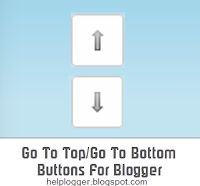






0 comments:
Post a Comment